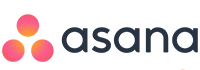
Table of Contents
Introduction:
Altosio offers a great tool to migrate project management data from and to several vendors. It allows you to seamlessly switch from one software to the other, with a guarantee of no data loss. The migration software runs in the cloud, so you do not have to worry about installing anything. Everything is accessible from your web browser at https://app.altosio.com
The migration tool is reliable, secure and lightning fast.
What is migrated in Wrike to Asana migration?
- Spaces
- Projects
- Personal projects
- Permissions and memberships
- Workflows and custom statuses
- Attachments with their metadata (created by, created at, modified by, modified at)
- Attachments and files within subtasks
- Tasks and subtasks
- Task details including title, collaborators, assignees, description, start date, due date, comments, attachment references, completion, labels, covers, and checklists.
What to consider?
Wrike and Asana are quite similar in shape. Your end users will not find any issue coping up with the changes as both tools look quite the same, and have almost the same functionalities. However, there are some small limitations that you might need to be aware of:
- Wrike allows multiple assignees on each task. Asana allows only one assignee. Altosio will assign the first assignee on the task and will mark the rest as Asana collaborators.
- Asana APIs do not allow posting any attachment that exceeds 100Mb in size. Any Wrike attachment that exceeds this size will be ignored.
- Setting the Start Date on tasks in Asana requires a Premium Asana plan. If you are on Asana free plan, your tasks’ start dates from Wrike will not be migrated.
- Picture attachments cannot be set as the background of your Asana tasks programmatically. The pictures/files are migrated correctly.
- Labels and tags are different in color and number between Asana and Wrike. Altosio will migrate as many equivalent labels as possible.
- Comments will be posted in Asana under the name of the token holder. The metadata (real sender and real date-time of the comment) will be appended on top of the comment. This is an Asana API limitation.
- It is not possible to read status details (bucket names) with Wrike API. These lists will be migrated with the Id of the Wrike Status in the target. You will need to manually edit them to reflect the correct name after the migration ends.
Security
The Altosio software runs in the Cloud and is hosted in Microsoft Azure data centers located in the Netherlands. Altosio is able to provide you with a static IP address from which the migration will run in order to secure your environments with Firewall access accordingly. Please reach out to support@altosio.com to get it. You can also visit our security statement here.
It is also worth noting that the Altosio tool does not store anything internally. It reads data in chunks and pushes them in real time in the target. No data is cached or stored in the hard drive of the servers running the migration. Altosio does however store the unique Ids of files and tasks/cards that are migrated. This allows the customer to rerun the migration without duplicating data.
Requirements
- Wrike
From Wrike, all you need to provide is a token. This token can be generated quite easily from your Wrike environment and will allow Altosio to have a programmatic read access to your boards.
2. Asana
To connect to Asana, all what you need is to provide a Token that allows us to read data from your Asana environment.
Licensing
Each board migration consumes a Standard Planner migration license. The license is automatically allocated to the board and will get burnt as soon as the Asana board gets created in the target.
The license is board based and does not depend on the number of users, tasks or attachments there are in the board.
The migration supports delta passes, which means that you restart the migration several times and it would still consume the same license that was originally assigned to it. MIgration licenses do not expire and are not refundable after purchase.
For any further inquiries related to licensing, please reach out to sales@altosio.com
Configuration
- Sign up and create your first project
First off, please create an account under https://app.altosio.com, validate it through the validation email and then login.
Once you login, you will land on a home page where you will have to create your project. Click on New Project, give it a meaningful name and then hit create.
Click on the project name to open it.
2. Create your connectors
The next step in the process is to create your connectors. Since this guide is about a Wrike to Asana migration, we will create two connectors, the source being a Wrike connector, and the target being an Asana connector.
a. Create your Wrike connector:
Click on New connector, choose Source, then Wrike. You should provide the Wrike token. Pease check this article that explains how to generate your Wrike token.
Once the values are provided, please click Create.
The creation of a Wrike source connectors automatically triggers a discovery job of your Wrike environment. This job will pull the list of Wrike Spaces and Projects you have and will fill the mapping table with the usernames of the users using Wrike.
b. Create your Asana connector:
Click on New connector, choose Target, then Asana. You should provide an Asana Token. Please check this article that explains how to generate it.
Pre-migration assessment
Before running the migration, Altosio provides you with a way to assess your migration. The Audit task allows you to identify on each board if you will hit the limitations that exist between the two environments. The limitations are listed above in this article.
For more information, please reach out to support@altosio.com
Migration
- User mappings
Before running the migration, it is very important to visit the Mapping table section of your project. In this section, you will find entries for your Wrike users already pre-filled. You need to add the equivalent email addresses of these users in Asana.
The mapping table allows Altosio to correctly map the users in the target. It allows a correct migration of the files metadata and the list of assignees on each Wrike task.
With an empty mapping table, the migration would still run, but the list of assignees will not be migrated correctly.
Please refer to the screenshot below for an example of a filled mapping table.
2. Understand the target fields
In a migration to Asana you can configure where you want to migrate.
Asana projects live instead an Asana Team, which lives inside a Workspace/Organization. Altosio does not create Workspaces or Organizations. It can however create Asana Teams and Projects.
You can eiher migrate to a new Team/Project or merge the data into an existing one.
If you would like to migrate into an existing Team/Project, you need to provide the correct names of your Project and Team in the target fields.
- Target Plan Name: This is the display name of the Asana Project in the target. If you provide the name of an existing project in Asana, Altosio will migrate the data into it. If the Project does not exist, Altosio will create it and map the permissions to it.
- Target Email Nickname: This field is not used for Planner to Asana scenario. It can be left empty.
- Target Group Name: This is the name of the Asana Team. If you want to migrate to an existing Team, please provide the name of the team in this field. If no team is found with the value provided here, a new Team will be created.
- Target Channel Name: This field is also not used for this scenario. You can leave it empty.
This action should prompt a selection of target connector. Select your target connector and click migrate.
The board will remain in a Queued state until it finds a spot on the platform. Once the migration starts, it will show in a “Working” status.
You can click on details to check the logs and the statistics.
If the migration succeeds, the status will turn into Success. Else, if there is an issue with the configuration, the migration will show an Error status. Please click on details to check the logs to see the reason behind the error. Eventually, please reach out to our support team at support@altosio.com to seek help if needed.
Post-Migration
Revoke the Asana token
After migration, revisit the developer console of Asana and revoke the Asana access token.
Revoke the Wrike token
After migration, you need to revoke the token that allows access to your Wrike environment. To do that, simply go to your Wrike App Console, click on your application and then, under Permenant access token, either Revoke the token, or simply click on Delete app to delete the entire application.
Support
Support is done by email at support@altosio.com or over Teams calls.
Altosio support team will assist you throughout your migration project and will be pleased to help you run a successful migration.

