
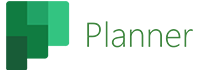
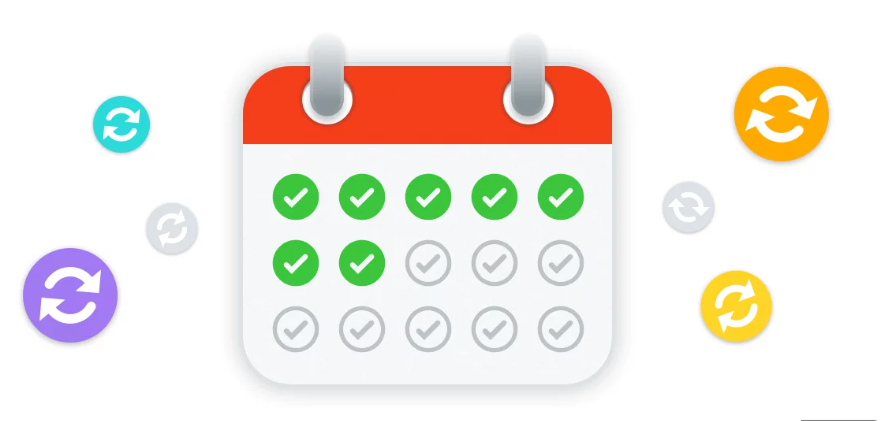
Earlier last year (2023), Microsoft introduced the ability to create recurrent tasks in Microsoft Planner. This is a very convenient feature for teams who use Microsoft Planner to manage their project and to stay on track with their project progress.
This feature already exists in Asana. In an Asana project, you can easily set up a recurrent task, where the due date of the task is renewed based on the recurrence frequency that you choose.
On the other hand, Trello does not have an intuitive way to create recurrent tasks. To create a task with a recurrence in Trello, you need to create a Power-Up. Several Power-Ups are available to get this feature add-on. It is however a bit inconvenient for users to look for Power-Ups for such a heavily used feature in the project management software industry.
In this article, we will talk a bit more about recurring tasks in Planner. How to create them and how they work.
How to create a recurrent Task in Planner?
It is very straightforward to create a recurring Task or convert a regular task into a recurring task in Planner. All you need to do is leverage the Repeat field and set a frequency for your Task. The below image shows the options that you have:
You can choose among the options below:
- Daily: Your task’s due date will change to the current day, making it due every day.
- Weekly: Whenever you hit the due date, the task will change its due date to one week from the original date.
- Monthly: You need to set what day of the month you want this task to repeat itself.
- Yearly: You also need to set the day of regeneration of this task.
- Custom: You can also choose this custom option and you would get more granular options like setting the repeat twice or 3 times a week, or every fourth Monday of the month.
It is important to note that if you set a recurring task as complete in Microsoft Planner, a completed task with the current due date will get created (duplicate of the main task), whereas the main task will remain active. The completed task will have its Repeat field greyed out.
On the other hand, Microsoft Graph API endpoints were made to be able to handle this new feature. Altosio can migrate recurring tasks from Planner to Planner. This is unfortunately not possible in the case of Asana to Planner as the Asana APIs do not offer a way to read and determine recurring tasks. In this case, Asana recurring tasks will be migrated as regular tasks in Planner. The same thing goes for the other way around for Planner to Asana migrations as Asana does not allow the creation of recurring tasks programmatically.
Looking for a way to automate things within Microsoft Planner, Asana, Wrike, or Trello? We’ve got your back. We offer a wide range of solutions to migrate, automate, and backup data. Feel free to reach out to us at sales@altosio.com for any questions or migration projects.

